How to add Bpoint payment method?
Instructions on how to set up integration with BPoint - Commonwealth Bank.
To connect BPoint to ParkFlow, you will need to register for a merchant account, completing BPoint's Sign Up process.
See the User Permissions dropdown, check that has API inside BPoint, if not you will need to get in touch with CommBank to have API added to BPoint.
Step 1: Setup Bpoint
1 - Login to your Bpoint account using your Merchant Number. You will also need Merchant Number to connect BPoint in Paydock Dashboard.
2 - Go to Admin > User Management.
3 - You need to create user called parkflow with the email address of support@parkflow.io Please note that the user must have the following permission: API.
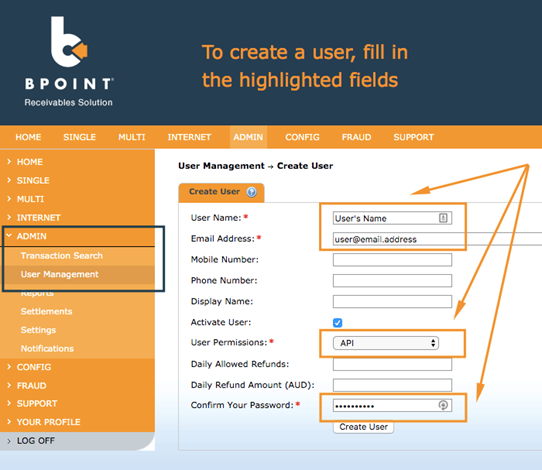
Gather User name and user's password. If you do not have your user's password, you can choose the user and click 'Reset Password'. The password will be sent to the user's email address.
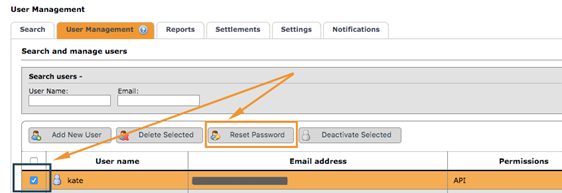
Step 2: Setup ParkFlow
1 - Log into your ParkFlow Account
2 - Navigate to Settings > Configuarations > Payment methods
3 - Go to the Bpoint (Click create or Edit)
4 - Complete the field descriptions to connect. Field descriptions are as follows:
5 - BPoint Merchant Number – please put your Merchant Number here.
6 - BPoint Username – this field is for the Username.
7 - BPoint Password – please use the user's password.
8 - Select Testing Mode – this describes whether you are connected to a Bpoint Production or a Sandbox Environment. Ticking 'Testing Mode' will send your transactions to a Sandbox Environment. Production is used to process real transactions. Sandbox is used for testing purposes only.
9 - Click Save. You have successfully connected Bpoint to ParkFlow!